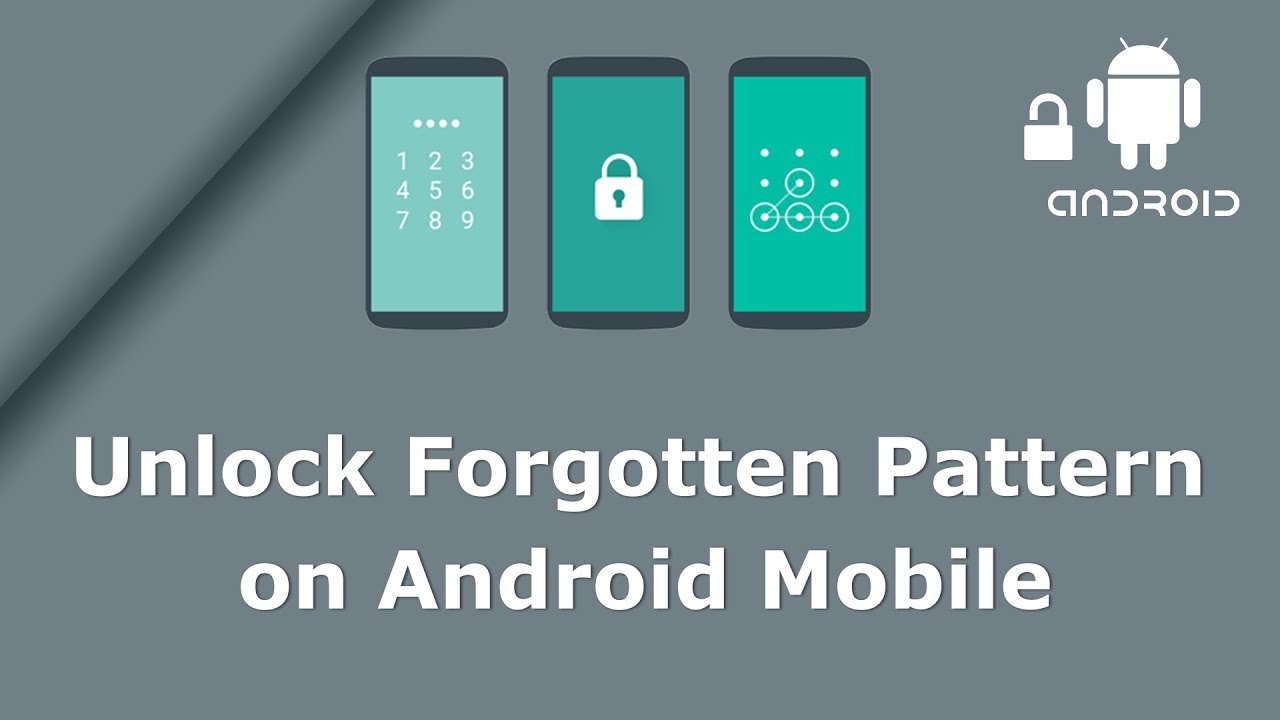
If you forget your Android lock screen password, is there a way to unlock your phone? The short answer is no – you will have to factory reset your device to be able to use your phone again. And because all recent versions of Android encrypt the data on your phone by default, there is no way to recover any photos, contacts or other data that you haven’t backed up to your Google account; they will be gone forever after the reset. However, at least your phone will be unlocked and you’ll be able to use it again.
There are two ways to factory reset an Android phone if you’ve forgotten the password and can’t get past the lock screen. The first is to use Google’s Find My Device, which allows you to remotely erase your phone online. If you don’t have Find My Device turned on (it should be on by default), you’ll have to use the second method, Android’s “Recovery Mode”.
It’s critical to note that resetting your phone through either of these methods will require you to know your Google account and password that was used to set up the phone. If you don’t have this information, the device will be permanently locked. This security measure is in place to prevent a thief from using your device after factory resetting it.
How to unlock your Android phone through Find My Device
Step 1. Visit: google.com/android/devicemanager, on your computer or any other mobile phone
Step 2. Sign in with the help of your Google login details that you had used in your locked phone as well.
Step 3. In the ADM interface, choose the device you want to unlock and then select "Lock".
Step 4. Enter a temporary password and click on "Lock" again.
Step 5. If the earlier step was a successful one, you will be able to see a confirmation below the box with the buttons - Ring, Lock and Erase.
Step 6. You will now be able to see a password field on your phone screen. Enter a temporary password to unlock your phone.
Step 7. Visit your phone’s lock screen settings and disable the temporary password.
Relax!! The Android Device Manager has successfully unlocked your phone.
