How to Install XAMPP for Windows 7 / 8 / 10
XAMPP is a server manager which allows you to run Apache, MySQL, and other types of servers from the same dashboard.
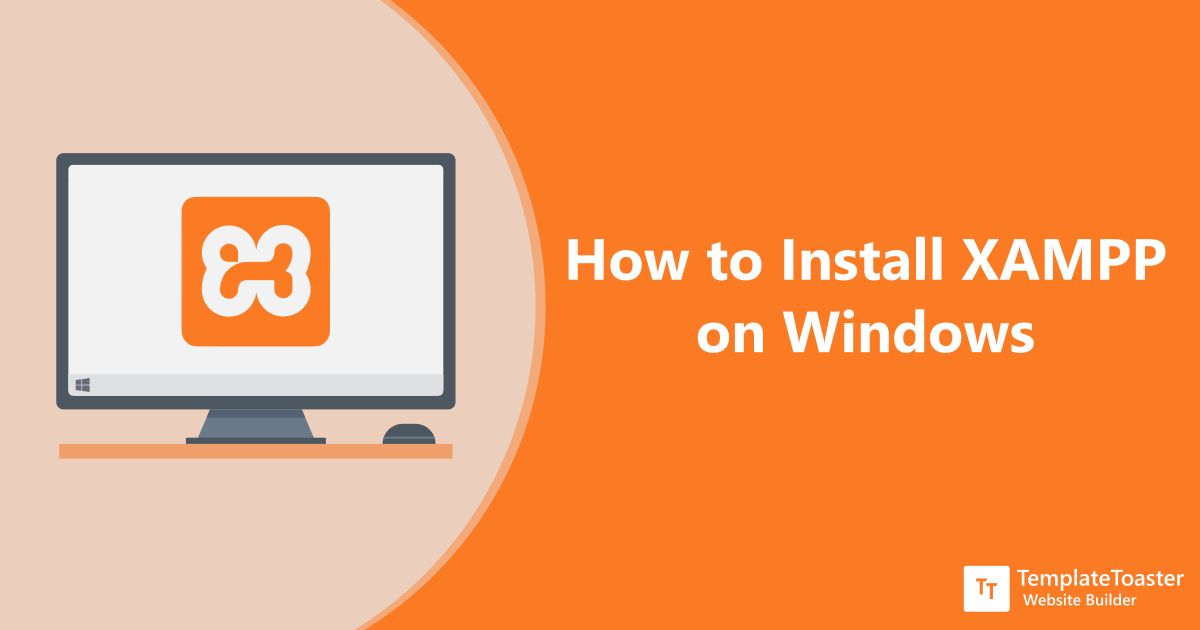
Steps for Installation of Xampp:
#1. Open Xampp Website:
Go to https://www.apachefriends.org/index.html in your computer's web browser.
#2. DownLoad Xampp for Windows
Click on download for Windows button for downloading and installing of xampp.

#3. launch the installer.
Execute Downloaded Setup for Installtion By click on that downloaded setup
#4. Click the OK button.
#.5 Click the Next button.

#6. Select Required Component of xampp you want to Install

#7. Click Next Button.
#8. Select Installation Location for Xampp
Use the default installed location. (Or choose another folder to install the software in the “Select a folder” field.)

#9. Click Next Button
#10. Uncheck the Learn more about Bitnami for XAMPP option

#11. Click Next Button
#12. Click the Allow access button to allow the app through the Windows Firewall (if applicable).
#13. Click the Finish button.
#14. Launch Xampp for Use

How to configure XAMPP on Windows 10
The XAMPP Control Panel includes three main sections. In the Modules section, you’ll find all the web services available. You can start each service by clicking the Start button.
When you start some of the services, including Apache and MySQL, on the right side, you’ll also see the process ID (PID) number and TCP/IP port (Port) numbers that each service is using. For example, by default Apache uses TCP/IP port 80 and 443, while MySQL uses TCP/IP port 3306.
You can also click the Admin button to get access to the administration dashboard for each service and verify that everything is working correctly.